There are lots of free options for hosting photos, we will use PhotoBucket for this guide.
Please use the thumbnail option to post your photos.
This prevents the forum from getting loaded up with big files and also means it loads quicker.
The Basics:
This example assumes you already uploaded the pictures to your host. Keep that window open.
While Posting a New Topic on the Forum:
1. Go to your PhotoBucket window.
2. Select the picture you want to include and check mark it.
3. Go to the bottom of the page and hit "Generate HTML and IMG code".
4. A new screen appears, the third box down says " IMG clickable thumbnails for message boards - recommended".
5. Click anywhere in that box, the picture thumbnail code is copied into your clipboard.
6. Go back to the Forum window.
7. Place your cursor where you would like to picture to appear and then paste the contents of your clipboard. (Right click and select paste, Ctrl+V in Windows, Cmd+V on Mac)
You'll get a block of HTML appear in your post which represents your thumbnails. You can add text above and below this HTML code.
When you preview or submit your post you'll see thumbnail images which you can click on to open the full size images in a new window.
And it's as easy as that!! Have fun.
Guide to Posting Pictures
Moderator: British BBQ Society
5 posts
• Page 1 of 1
Re: Guide to Posting Pictures
We received a request for a guide to posting pictures from Flickr so I signed up to Flickr in the hope it would be just as easy to use as Photobucket, sadly it isn't 
I've got a solution to post clickable thumbnails from Flickr (and any other site) up and running now and I'll explain how to use it in this guide. I would recommend using photobucket instead though as it does the thumbnails automatically for you.
1. You will notice that there is a new button above the editor window on the posting form called ThumbPop, this is your new best friend.
2. Next what you will need to do is get to the URL of your photo, in Flickr you select the photo you want and then slect the different sizes option, you'll then see a photo download page with a text field at the bottom called "2. Grab the photo's URL:", copy this link to the clipboard. For other sites you are looking to find the direct URL of the photo, you'll have to hunt until you find it or give up and start using photobucket
3. hit the ThumPop button in your post and paste your copied URL inbetween the tags. It should look something like:
[ThumbPop]http://farm3.static.flickr.com/2490/xxxxxxxxx.jpg[/ThumbPop]
4. Format your post correctly and preview it, you should get your thumbnail and when you click on it you'll get a pop up containing the image.
5. Remember you'll have to go through these steps for every image you want to post which is a bit of a pain.
Sorry I can't make this any easier for you but to do it automatically requires the photo storage site to generate the BBCode.
Good luck with it.
Steve
I've got a solution to post clickable thumbnails from Flickr (and any other site) up and running now and I'll explain how to use it in this guide. I would recommend using photobucket instead though as it does the thumbnails automatically for you.
1. You will notice that there is a new button above the editor window on the posting form called ThumbPop, this is your new best friend.
2. Next what you will need to do is get to the URL of your photo, in Flickr you select the photo you want and then slect the different sizes option, you'll then see a photo download page with a text field at the bottom called "2. Grab the photo's URL:", copy this link to the clipboard. For other sites you are looking to find the direct URL of the photo, you'll have to hunt until you find it or give up and start using photobucket
3. hit the ThumPop button in your post and paste your copied URL inbetween the tags. It should look something like:
[ThumbPop]http://farm3.static.flickr.com/2490/xxxxxxxxx.jpg[/ThumbPop]
4. Format your post correctly and preview it, you should get your thumbnail and when you click on it you'll get a pop up containing the image.
5. Remember you'll have to go through these steps for every image you want to post which is a bit of a pain.
Sorry I can't make this any easier for you but to do it automatically requires the photo storage site to generate the BBCode.
Good luck with it.
Steve
-

Steve - Site Admin
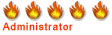
- Posts: 1828
- Joined: 17 Oct 2009, 12:17
- Location: Reading, Berkshire, UK.
-

Steve - Site Admin
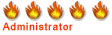
- Posts: 1828
- Joined: 17 Oct 2009, 12:17
- Location: Reading, Berkshire, UK.
Re: Guide to Posting Pictures
Just a reminder that pictures must be linked in the forum and not uploaded, if you have not linked your photos please correct them before they are removed.
Thanks
Thanks
-

Toby - Site Admin
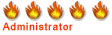
- Posts: 1054
- Joined: 18 Jan 2012, 15:28
- Location: Surrey, UK
Posting pics in flickr
This has got a bit easier in Flickr
When you're looking at the photo in flickr, click share (top left of photo)
Click "Grab the HTML/BBCode"
select the size of thumbnail
Select "BBCode"
Copy and paste the code.
Once you've done that once it remembers your choices so next time all you have to do is click share and grab the code.
It gives you a thumbnail image in the post that links to the photo in flickr. This is what I've done below...
Medium size

KY6M6123 by Copsey, on Flickr
small

KY6M6123 by Copsey, on Flickr
square

KY6M6123 by Copsey, on Flickr
or thumbnail as you wish

KY6M6123 by Copsey, on Flickr
When you're looking at the photo in flickr, click share (top left of photo)
Click "Grab the HTML/BBCode"
select the size of thumbnail
Select "BBCode"
Copy and paste the code.
Once you've done that once it remembers your choices so next time all you have to do is click share and grab the code.
It gives you a thumbnail image in the post that links to the photo in flickr. This is what I've done below...
Medium size

KY6M6123 by Copsey, on Flickr
small

KY6M6123 by Copsey, on Flickr
square

KY6M6123 by Copsey, on Flickr
or thumbnail as you wish

KY6M6123 by Copsey, on Flickr
-

bencops - Moderator
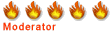
- Posts: 301
- Joined: 07 Sep 2010, 09:57
5 posts
• Page 1 of 1
Return to Forum Rules & Guidelines
Who is online
Users browsing this forum: No registered users and 6 guests
